Understanding the Parts of a Window
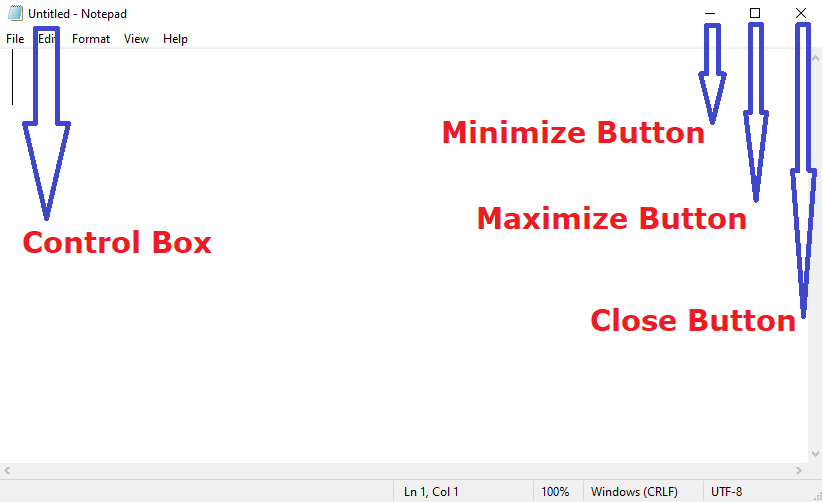
1. Control Box
The Control Box is a small box usually located at the top right corner of a window. It contains three buttons:Minimize, Maximize, and Close. These buttons allow you to manage the state and visibility of the window.
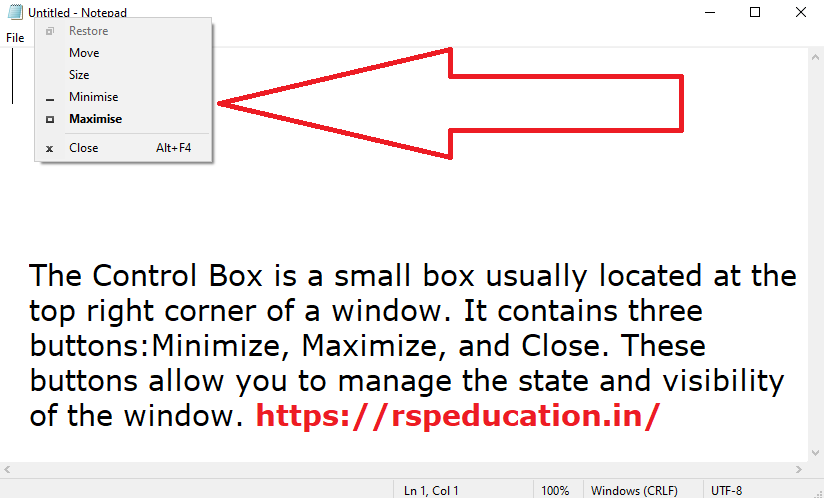
2. Title Bar
The Title Bar is the topmost horizontal bar of a window. It displays the name or title of the application or document currently open in the window. You can use it to identify and move windows.
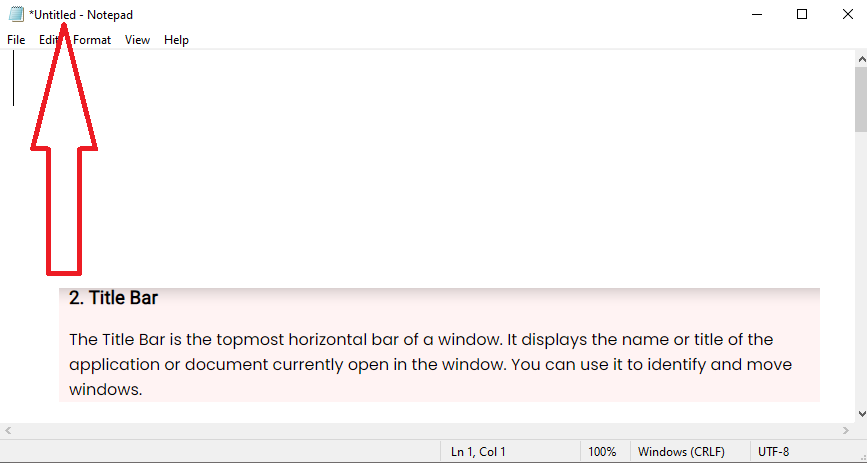
3. Minimize Button
The Minimize Button is represented by a small horizontal line inside the Control Box. Clicking this button minimizes the window, sending it to the taskbar or dock, depending on your operating system. Minimizing a window makes it temporarily disappear from your screen.
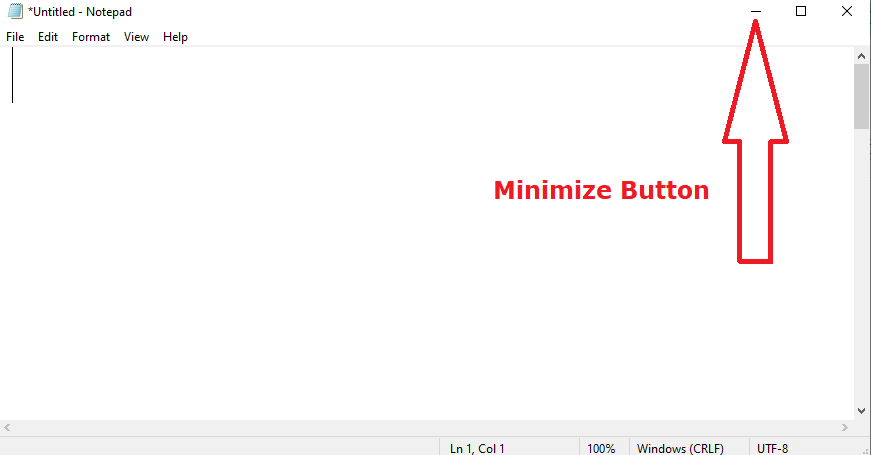
4. Maximize Button
The Maximize Button is often symbolized by a square inside the Control Box. Clicking it expands the window to fill your screen entirely, allowing you to make the most of your workspace.
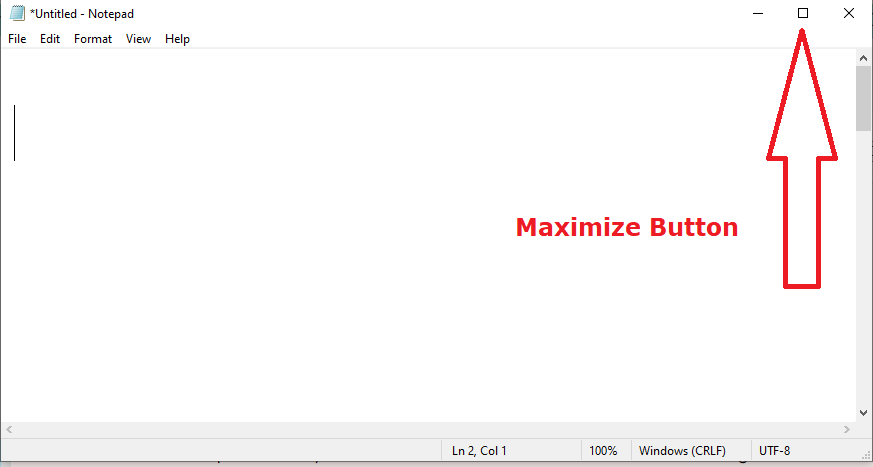
5. Restore Button
When a window is maximized, the Maximize Button changes to the Restore Button, typically indicated by two overlapping squares. Clicking it returns the window to its previous size and position before maximizing.
6. Close Button
The Close Button is represented by an "X" inside the Control Box. Clicking this button closes the window and terminates the application or document associated with it. Be cautious when using this button, as it will exit the program without saving any unsaved changes.
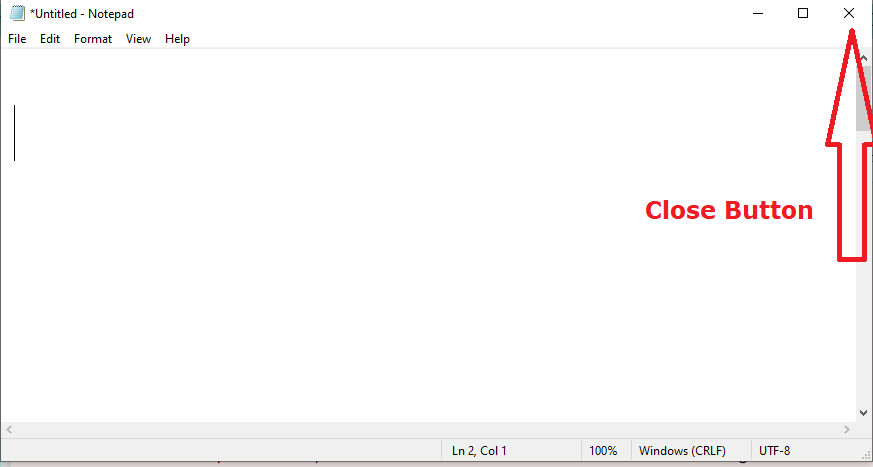
7. Application Workspace
The Application Workspace is the main area within the window where you interact with the content specific to the application. It's where you create, edit, or view documents, images, or other types of data.
8. Window Borders
Window Borders are the frame that surrounds the Application Workspace. You can use these borders to resize the window. Click and drag the border to adjust the window's dimensions.
9. Scroll Bars
Scroll Bars are vertical and horizontal bars that appear with in the window when the content doesn't fit entirely on the screen. You can use them to navigate through the content by clicking and dragging the slider or clicking the arrows at the ends of the bars.
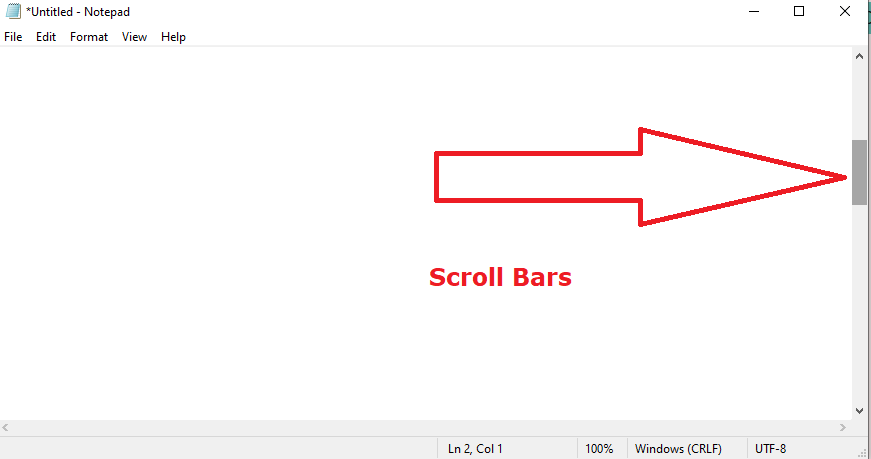
10. Menu Bar
The Menu Bar is a horizontal bar usually located just below the Title Bar. It contains a series of menus that provide access to various functions and features of the application. Each menu typically has a dropdown list of commands.
11. Status Bar
The Status Bar is a horizontal bar at the bottom of the window. It displays helpful information about the current state of the application or document. This may include information like page numbers, word count, or status messages.
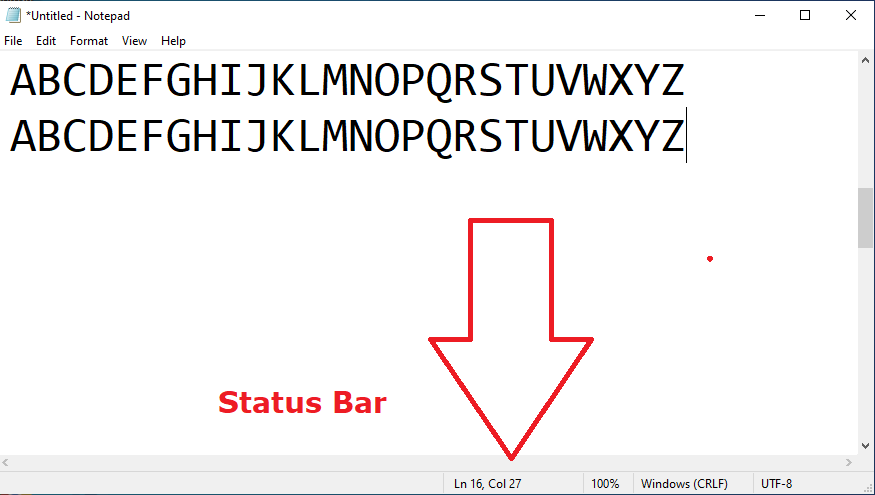
In summary, understanding the different parts of a window is crucial for efficient and effective computer usage. Whether you're minimizing, maximizing, resizing, or simply navigating through content, these window components are the building blocks of your digital workspace. Familiarizing yourself with them can significantly improve your productivity and easy of use while working with various applications and programs.
Leave a comment