Mastering Find, Replace, and Go To in Microsoft Word
Microsoft Word is a powerful word processing tool used by millions of people worldwide. Among its many features, "Find," "Replace," and "Go To" are indispensable tools that can help you navigate and manipulate your documents efficiently. Whether you're editing a short memo or a lengthy research paper, these functions are your allies for precise control and quick revisions.
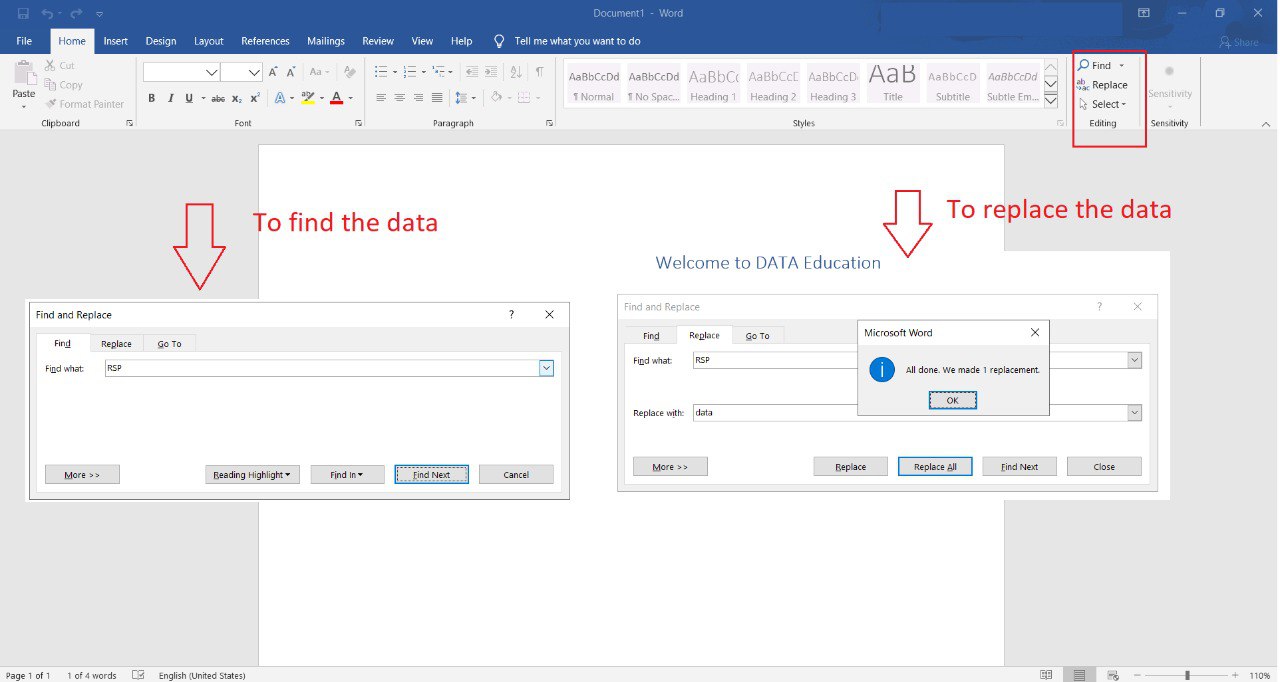
Finding Text with "Find"
"Find" is your trusty assistant when you're looking for specific words, phrases, or characters within your document. To use it:
- Open your Microsoft Word document.
- Press Ctrl + F (or Cmd + F on Mac) to open the Find dialog box.
- In the dialog box, enter the word or phrase you want to find.
- Click "Find Next" to search for the first occurrence.
- Word will highlight the found text. Click "Find Next" again to locate the next instance.
- To close the Find dialog, click "Close" or press Esc.
Replacing Text with "Replace"
"Replace" is your go-to feature when you want to substitute a particular word or phrase with another throughout your document. Here's how to use it:
- Open your Microsoft Word document.
- Press Ctrl + H (or Cmd + H on Mac) to open the Replace dialog box.
- In the "Find what" field, enter the text you want to replace.
- In the "Replace with" field, enter the new text.
- Click "Find Next" to locate the first occurrence of the word you want to replace.
- To replace it, click "Replace." To replace all instances, click "Replace All."
- You can also use "Find Next" and "Replace" multiple times to review and replace text selectively.
Navigating with "Go To"
"Go To" is your tool for quickly jumping to specific pages, sections, or elements within your document. Here's how to use it:
- Open your Microsoft Word document.
- Press Ctrl + G (or Cmd + G on Mac) to open the Find and Replace dialog box.
- Click the "Go To" tab.
- In the "Enter page number" field, type the page number you want to go to.
- Alternatively, you can choose other options from the "Go to what" dropdown menu, such as "Page," "Section," or "Bookmark."
- Click "Go To" to navigate to the selected location.
These are essential tools in Microsoft Word that can save you time and make your document editing tasks more efficient. Whether you're searching for specific content, replacing text, or quickly navigating to a particular section, "Find," "Replace," and "Go To" are your reliable companions for effective document management.
Leave a comment