Word Count in Microsoft Word
Knowing the word count of your document is essential for various purposes, such as meeting assignment requirements, keeping track of document length, and monitoring your writing progress. Microsoft Word makes it easy to check word count, character count, paragraph count, and more. In this article, we'll explore how to use Word Count in Microsoft Word for all your document statistics needs.
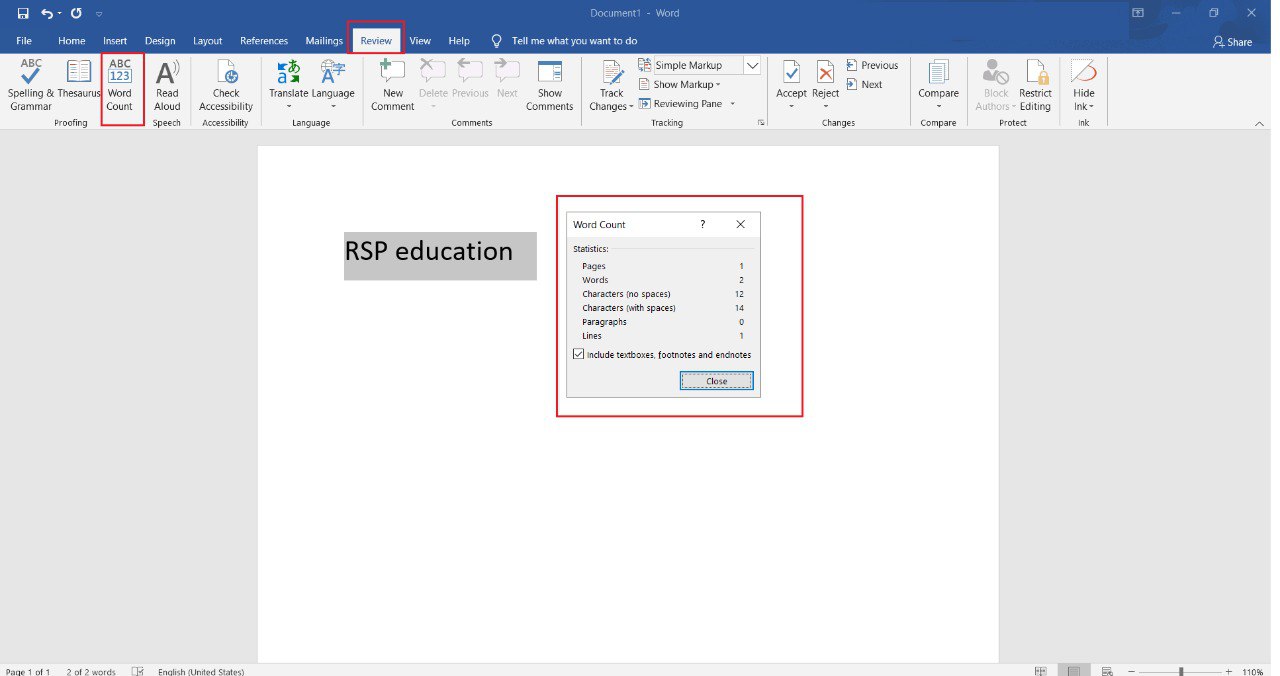
Checking Word Count
To check the word count in Microsoft Word:
- Open your document in Microsoft Word.
- Click on the "Review" tab in the Ribbon.
- Look for the "Word Count" button in the "Proofing" group and click on it.
- A Word Count dialog box will appear, displaying various statistics about your document, including the total word count, character count, paragraph count, and more.
Additional Word Count Options
Microsoft Word provides additional word count options:
- Count Words in a Selection: You can select a specific portion of your document, and Word will calculate the word count for the selected text only.
- Include Footnotes and Endnotes: You can choose to include or exclude footnotes and endnotes from the word count.
Using Word Count for Productivity
Word Count in Microsoft Word is a valuable tool for writers, students, professionals, and anyone working with documents. It helps you meet word count requirements, analyze document length, and assess your writing progress efficiently.
Whether you're writing an essay, report, article, or any other document, Word Count ensures you stay on track and maintain the desired document statistics.
Leave a comment