Text Background Watermark in MS Word
Adding a text background watermark in Microsoft Word can enhance the visual appeal of your documents and serve various purposes, from branding to creating confidential draft labels. In this article, we'll guide you through the process of adding a text background watermark to your MS Word documents.
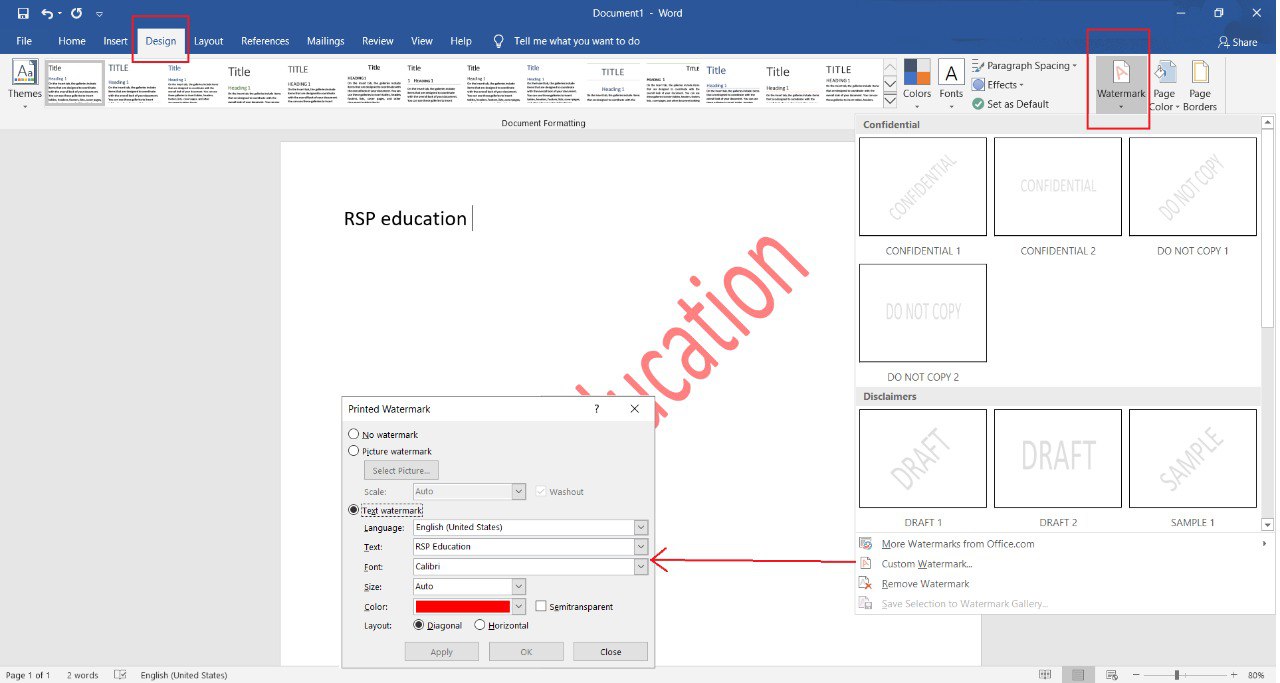
Steps to Add a Text Background Watermark
Follow these steps to add a text background watermark in MS Word:
- Open your document in Microsoft Word.
- Go to the "Design" tab in the Ribbon.
- Look for the "Watermark" option in the "Page Background" group and click on it.
- A dropdown menu will appear with predefined watermark options. You can choose from options like "Confidential," "Draft," "Urgent," or create a custom watermark.
- If you want to create a custom watermark, select "Custom Watermark" from the menu.
- In the "Printed Watermark" dialog box, choose the "Text Watermark" option.
- Enter your desired text for the watermark in the "Text" field.
- Customize the font, size, color, layout, and other formatting options to achieve the desired look for your text background watermark.
- Use the "Scale" and "Washout" options to adjust the visibility and size of the watermark as needed.
- Once you've configured your watermark settings, click the "OK" button to apply the text background watermark to your document.
Using Text Background Watermarks
Text background watermarks can be used for various purposes:
- Branding: Add your company logo or name as a watermark to create branded documents.
- Confidential Drafts: Label confidential documents with watermarks to indicate their sensitive nature.
- Decorative Designs: Use creative watermarks for decorative purposes in invitations, certificates, and more.
Text background watermarks are versatile tools for enhancing the visual appeal and functionality of your MS Word documents. Experiment with different designs and styles to achieve the desired effect for your specific document needs.
Leave a comment